Update 22-Dec-2022
We have added a QuickTip Video embedded above demonstrating the configuration of AutoConfigBackup.
ACB makes moving to a new Netgate appliance quick and easy. Once configured, Automatic Configuration Backup (AutoConfigBackup, or ACB for short) will automatically create an encrypted remote (cloud-based) backup of your configuration every time you change the configuration, assisting you in maintaining a 3-2-1 Backup Strategy. AutoConfigBackup is a core component of pfSense® software and is free for all users of pfSense software, both Plus, and CE.
We think that after making a few changes to one pfSense configuration, we will dutifully make a backup of the new configuration. We are all busy, and distractions abound, but with AutoConfigBackup, maintaining a current backup of your pfSense software is no longer something you need to worry about once configured. And the configuration could not be more straightforward.
3-2-1 Backup Strategy.
You should have at least three copies of your data, two local (on-site) but on different media (e.g., local drive, attached drive), and at least one copy off-site (cloud).
Configuring AutoConfigBackup starts with navigating to Services > Auto Config Backup, Settings tab. Enable ACB, set an encryption password and hint, choose a preferred backup frequency, and click Apply Changes. To confirm that ACB is functioning correctly, navigate to the Restore tab and look for a new backup in the list. Each device's most recent 100 encrypted configurations are retained on Netgate servers.
Keep a record of your device key and encryption password. Your device key and encryption password are needed to restore a configuration. A password manager or documentation system is ideal for storing these important details securely.
Moving a configuration to a new Netgate security gateway appliance is a few simple steps. Navigate to Services > Auto Config Backup, Settings tab. Set the Encryption Password to match the previous installation, then click the Restore tab. Paste the old device key into the Device Key field, and click the Submit button. A list will be displayed of the backups stored. Click the View Info icon to explore the backup, or restore the backup directly by clicking the Restore icon. Once the firewall restarts, it will be running with the restored configuration.
Configuring AutoConfigBackup ensures seamless backups of your pfSense configuration, protects you from potential disasters and makes upgrading your firewall hardware a few simple clicks. We encourage you to take a moment to enable AutoConfigBackup in pfSense. You will be glad you did.
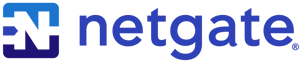
%201.png?width=302&name=Netgate%20Logo%20PMS%20(horizontal)%201.png)
